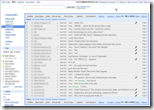 With Google Apps’ Gmail you can set up personalized email addresses for yourself, up to 50 members of your family or 50 employees in your business, using an Internet domain you own and control – for free! Your email address will no longer be chained to your ISP or your web-based email provider such as Hotmail, Yahoo! or Gmail.
With Google Apps’ Gmail you can set up personalized email addresses for yourself, up to 50 members of your family or 50 employees in your business, using an Internet domain you own and control – for free! Your email address will no longer be chained to your ISP or your web-based email provider such as Hotmail, Yahoo! or Gmail.
I have been using Google Apps to host my personal and professional ‘@daledietrich.com’ email (pictured above) for about a year now. In this post I provide detailed, step-by-step instructions on how to do this.
While Google Apps’ Gmail is completely free, to use it you must register your own domain. If you haven’t yet, you can register a domain with a Domain Host (‘DH’). I use GoDaddy. As of the date I write this, GoDaddy charges $9.99 U.S. ($9.99 on sale) for a one year registration of a DOT COM domain ($6.99 to transfer in an existing .com domain) and $10.69 for annual renewals.
Screenshots below were taken when I set up my ‘daleipshere.com’ domain to use Google Apps Gmail using GoDaddy.com as my DH.
Why Google Apps for Email?
A. Email Hosting for Any Domain – for Free: I used to pay $65 a year to have my @daledietrich.com email hosted by Elehost (a terrific ISP by the way). Now my @daledietrich.com, @daleisphere.com and @wishhh.com email is hosted on Google Apps for free!
B. Freedom from ISP Domains: Most personal email accounts use the ISPs domain – eg: yourname@comcast.com, yourname@rogers.com. This artificially locks users into a given ISP. If you wish to change your ISP you may be reluctant to do so because you’ll have to change your email address. If a move results in a change of ISP, you’ll have the additional hassle of changing your email address. But, when you set up a Google Apps Gmail account with your own custom domain, email accounts you set up for your family or business can be used forever – regardless of your ISP.
Continue reading “How to Host Your Email on Your Domain using Google Apps’ Gmail– for Free!”

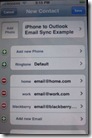
 I highly recommend Grisoft’s AVG’s Free antivirus software (v. 8.x available
I highly recommend Grisoft’s AVG’s Free antivirus software (v. 8.x available