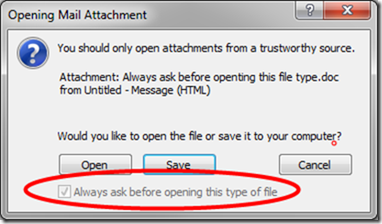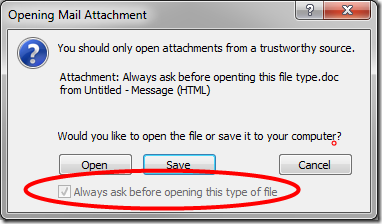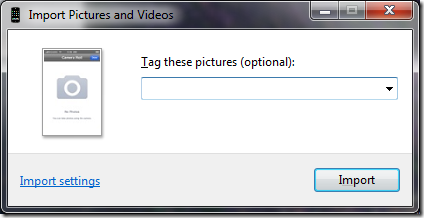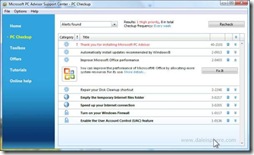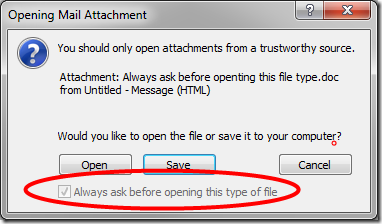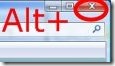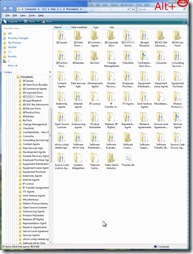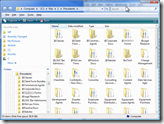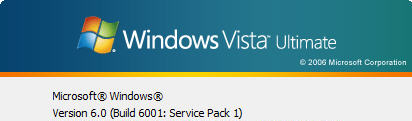TiVo Desktop version 2.6.1 (download here) was launched on April 9, 2008 (See TiVoPony’s announcement and Megazone’s post including TiVo’s press release). For TiVo Desktop users that have upgraded to TiVo Plus (U.S. $24.99), the most important new feature of version 2.6.1 is its integrated support for video podcasts.
TiVo Desktop version 2.6.1 (download here) was launched on April 9, 2008 (See TiVoPony’s announcement and Megazone’s post including TiVo’s press release). For TiVo Desktop users that have upgraded to TiVo Plus (U.S. $24.99), the most important new feature of version 2.6.1 is its integrated support for video podcasts.
[November 8, 2008 Update: I have stopped using TiVo Desktop approach for video podcast access, viewing and maintenance ever since I purchased AppleTV in August 2008. The entire video podcast experience on AppleTV is far superior to, and much less kludgy than, the TiVo solution.]
Video podcasts of your choosing can now be served up from your PC to your TiVo Series 2, 3 or TiVoHD. Once setup (see below) the TiVo Desktop software monitors your video podcast directories and automatically copies newly arrived video podcasts to your TiVo (sorted in podcast-specific folders).
This is a marked improvement over the prior ‘walled garden’-only offering – TiVoCast. With TiVoCast, (which still exists), TiVo chooses which video podcasts you can subscribe too (see my prior critique here). With the new 2.6.1 functionality, you decide which video podcasts you want on your TiVo.
Also, for the first time, version 2.6.1 provides TiVo Series 3 and TiVoHD users with higher quality PC to TiVo transfers. HD video content residing on your PC (video podcasts, TV shows, movies etc.) transfer to high definition TiVo units at 720p compared to 480p previously (480p is still used for HD transfers to Series 2 units).
While not being promoted by TiVo, the TiVo Desktop software can monitor any folder on your computer – not just podcast folders. So, when new content appears in that folder, say, for example, a BitTorrent folder, the software will automatically copy that content to your TiVo as well.
I installed and tested version 2.6.1 on my Vista 64 PC, and I’m delighted to report that it just plain works! A bit of a happy surprise given the hair pulling I’ve gone through with prior TiVo Desktop installs.
Below I describe the installation process, demonstrate how to use TiVo Desktop to serve video podcasts to your TiVo and discuss areas where improvements are still needed.
Continue reading “Video Podcasts From TiVo Desktop 2.6.1 Just Work – Still Room For Improvement”