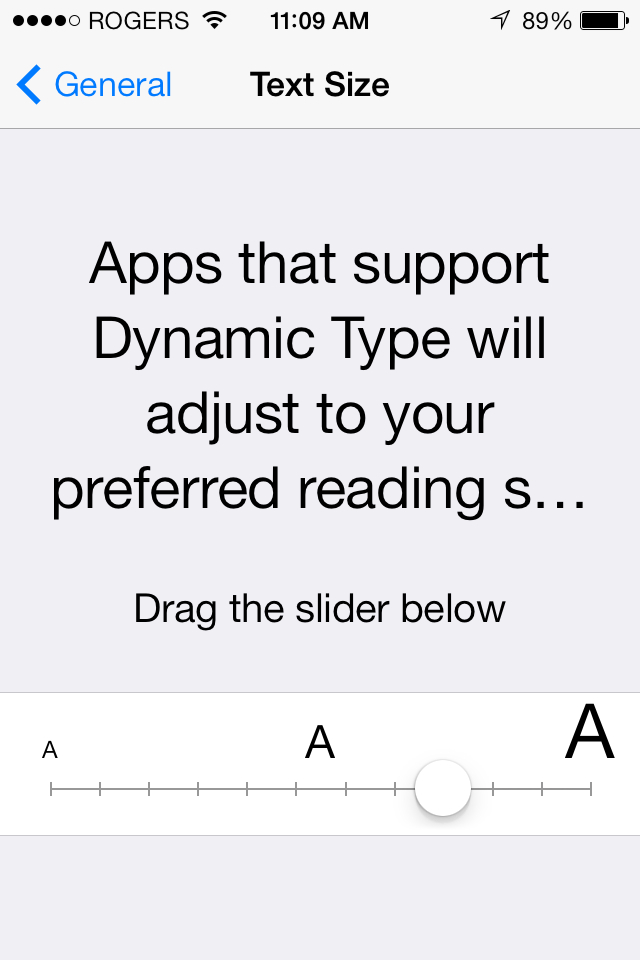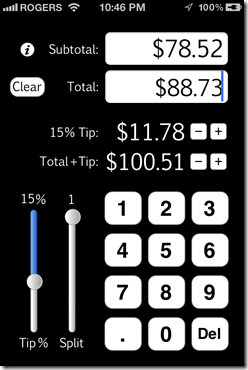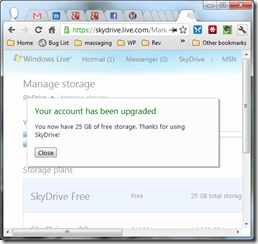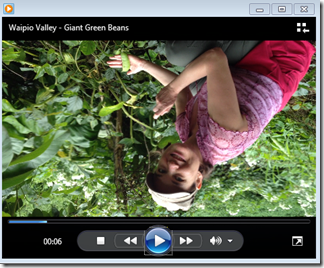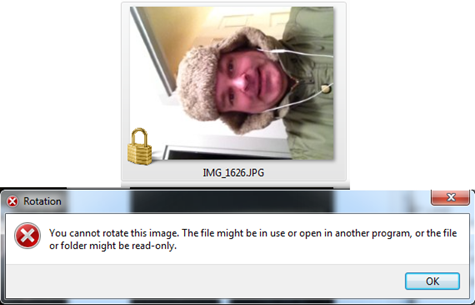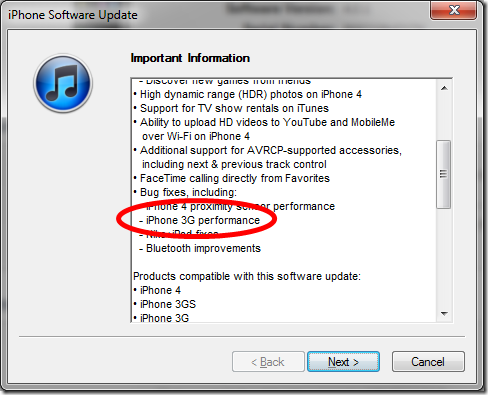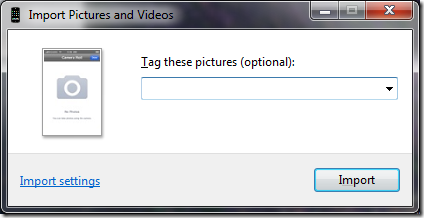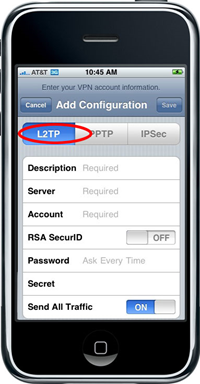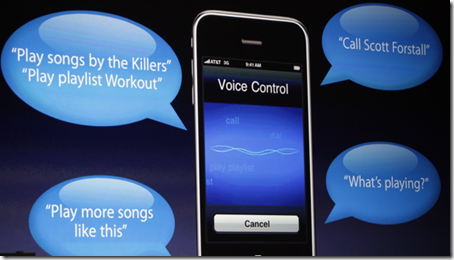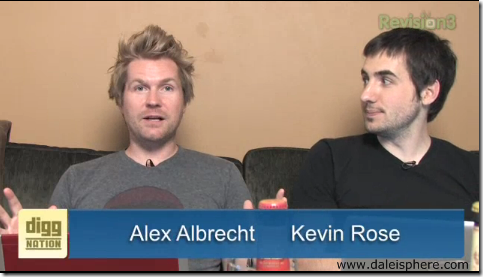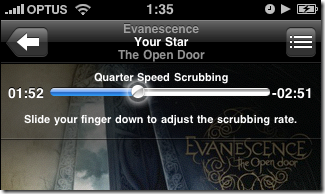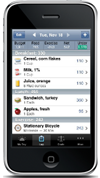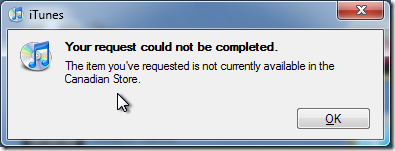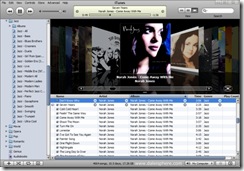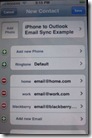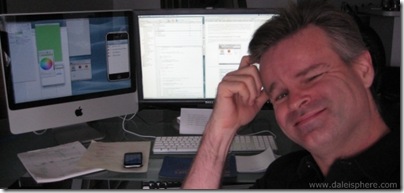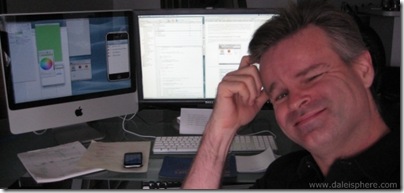
[October 4, 2012 Update]
On September 27, 2012, Apple accepted my first app, Fine Tip – Tip Calculator (buy it here, read about it here) into the app store. For reasons I won’t get into, I abandoned iPhone app development back in the fall of 2009. In August 2012, I took up the torch again. Within one month I was able to complete my first app.
Much has changed in three years. While most of what I wrote below still stands, ignore the book recommendations below. Instead, I strongly urge you to buy the two books below. Had they existed three years ago, I would have been able to develop my first app much quicker. I purchased them in August 2012 and had my first app done in less than a month:
-
-
Objective-C Programming: The Big Nerd Ranch Guide by Aaron Hillegass: This book assumes you know nothing about programming at all! It’s a complete beginners guide to programming generally and iOS development specifically. If you know nothing about programming at all, start here. Then move on to the iOS Programming book above. I used it as a primer. It was very handy to get me back up to speed and as a reference book as I plowed through the iOS Programming book above. (Buy it on Amazon
here – or get the
Kindle version like I did
here.)
[End October 4, 2012 Update]
[Original Post Last Updated: April 2009]
How hard could it be, I asked myself. I’ve developed my own applications in Basic and C. I can configure an Apache Server, install and use PHP, MySQL and other server apps. I develop and maintain websites and blogs from my home server. Over the last 15 years I’ve taught myself HTML, PHP, MySQL, CSS and the basics of Java. How hard could it be to develop a small application for the iPhone?
Let’s step back for a moment.
I have a very particular program in mind that I’ve wanted for years. It’s a very simple program – perfect for the iPhone (more on that in future posts). I could whip it up in C or PHP in about a day. I’ve never owned, or even used, an Apple computer of any kind in my some 27ish years of computing. I regard the iPhone App Store as a revolutionary new idea that pries control of mobile device apps from the big-bad telco giants and puts it in the hands of average consumers and developers — where it belongs. I see cloud computing as a very important part of our collective computing future. I want to get in on the ground floor. If my first simple program works out, I want to develop an iPhone app to work with my wishhh.com service. After that, who knows.
So, in August 2008 I registered to to join Apple’s standard developer program, purchased a Mac Mini (subsequently replaced it with an iMac) and set out to develop my first portable application for use on the iPhone.
Minimum Hardware
To develop for the iPhone you will need an Intel-based Mac running Leopard (OS X 10.5.3 or later). Any Mac released since 2006, laptop or desktop, should work.
Piece of Cake for Mac Cocoa Developers
If you have a solid grounding in Cocoa development (Apple’s Objective-C framework) with the xCode development on the Mac platform, developing iPhone Apps should be a breeze. Not so much for the rest of us.
Learning Curve for the Rest of Us
Below is a discussion of the hurdles I have had to overcome and the online resources I’ve found useful in my bid to become the newest iPhone App developer:
Continue reading “iPhone App Development – Where to Start”