There is a known Windows 7 rotation issue with portrait photos taken with the iPhone 4 and 4S. Unlike with the 3G or 3GS, photos taken in portrait mode on the iPhone 4 and 4S do not auto-rotate when imported in to Windows 7. This is the case: (i) whether you sync your photos via iCloud; or (ii) whether you physically import them via USB; even when you explicitly set the Windows import utility to auto-rotate them on import. The issue is being discussed here, here , here and here on the Apple support forums and here on the Microsoft support forum.
To make matters worse, a good portion of these photos end up locked in such a way that you cannot subsequently rotate them with the various photo rotate tools built in to Windows 7 (see error message in the image above).
While there are any number of hacks and workarounds discussed in the Apple support forums, I found the easiest solution is to use the free JPEG Lossless Rotator app. When you install the app, make sure you select the ‘Integrate JPEG Lossless Rotator with shell’ option (circled in red below).
After installation, when you right click on a locked iPhone 4/4S image (or group of images) in Windows Explorer, you’ll have two new rotate options (circled in green below):
Without JPEG Lossless Rotator, the rotate functions built in to Windows Explorer (circled in red above) often do not work. You’ll hear a Windows 7 something’s-gone-wrong ‘clank’ noise and the ‘Rotation’ error popup shown above will appear . If, however, you choose one of the new ‘Lossless Rotate …’ options (circled in green above) the image (or group of images) always rotate as expected. Presto! Easy as pie. And, as the app’s name implies, without any loss in image quality.

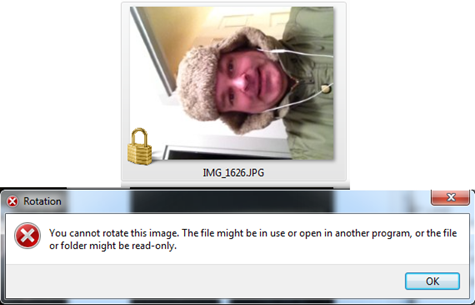
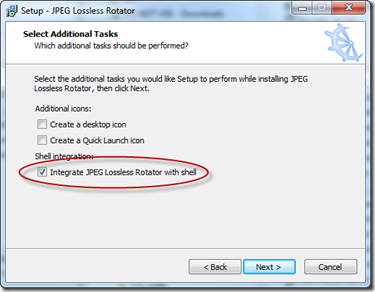
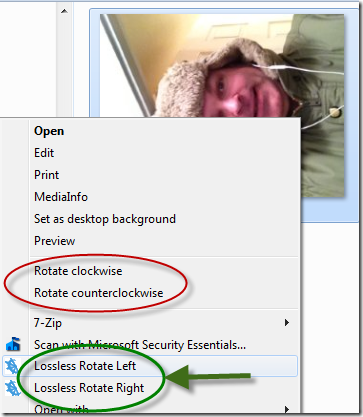

I did not get the ”
two new rotate options (circled in green below):” I installed again just to make sure I check marked the box. “integrate with shell” :/ What’s up with that?
Did you click on the ‘Integrate JPEG Lossless Rotater with the shell’ option when installing as I indicated in the photo above – (I circled it in red)? If not, uninstall and re-install it again. If you did, I don’t know what else to suggest. It worked fine for me and many others.
Awesome piece of software – particularly the automatic rotate function. Many thanks you have solved a major headache for me!
This is magnificent, I have also noticed if you take photos with any other camera app other than the native app…the picture won’t have the metadata issue. Also works if you import a picture into an in phone photo editing app such as Camera + and then resave it. This however is so much more less time consuming. Now if only they could figure a way to do the same with video.
Saved my sanity! Thanks.