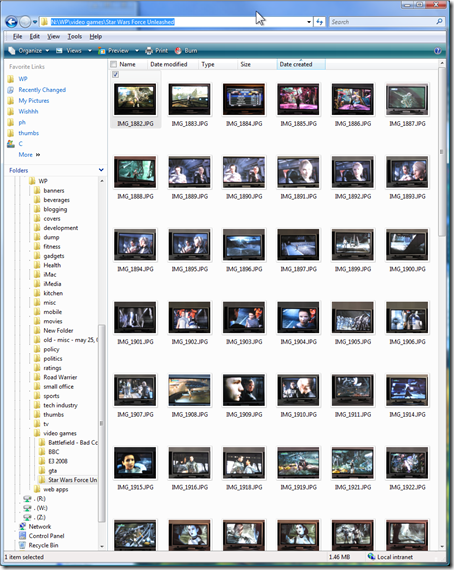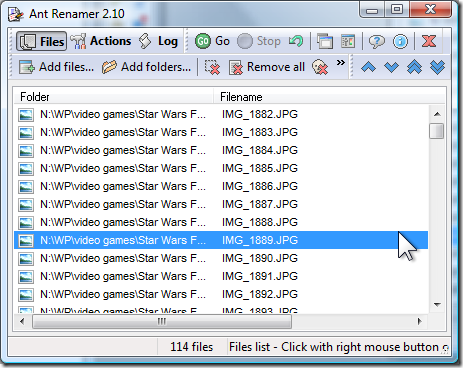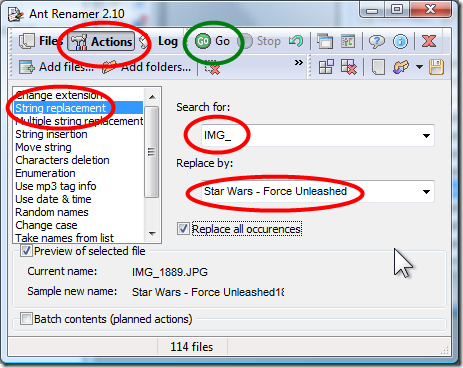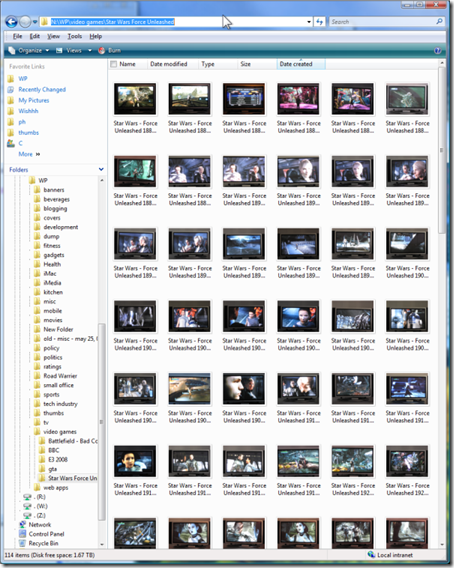This tip comes from Paul Thurrott on the Windows Weekly 76 podcast (available here).
This tip comes from Paul Thurrott on the Windows Weekly 76 podcast (available here).
How I long for the old days of DOS commands. It was so easy in those days to rename groups of files. X-Tree was (and still is) my all time favourite Swiss-army knife utility for the PC for this kind of thing. Though the developers tried, X-Tree never made the move from DOS to Windows successfully.
The Problem – Cryptic Digital Camera File Names
The most common need for file renaming these days is to properly name digital photos. My Cannon Elf creates thousands of .jpg files that look like this: IMG_1894.jpg. What the heck is that? I want to rename groups of photos by the event they depict (eg: Dad’s 77th Birthday 1.jpg). While there are ways of renaming groups of files in Windows Explorer (see here for example) the method is painful and error prone – I screwed up many a photo file name using this method.
The Easy and Free Solution – Ante Renamer
Along comes the free utility, Ant Renamer – available for download here. In seconds it can rename dozens/hundreds of IMG_### files, for example, to appropriate names reflecting the occasion they represent. It works in both Vista and Windows XP.
While not a terribly user friendly program, but it is quite functional. You can, of course, rename groups of files, entire directories or groups of files in directories and subdirectories. There are several other renaming options that, among other things, allow you to:
- Change extensions
- Replace character strings within file names by others
- Insert character strings into file names
- Move characters
- Delete characters
- Enumeration
- Name creation with mp3’s Tag (ID v1.1)
- Name creation with file’s last modified date and time
- Random names creation
- Case change (uppercase, lowercase, first letter of each word in uppercase, …)
- Take names from a list/file
Demo – Star Wars Force Unleashed Pictures
Below I demonstrate an example of my most common use – digital picture renaming.
I took more than 100 pictures while reviewing Star Wars the Force Unleashed (review coming soon). As you can see, ended up with a directory full of pictures named IMB_1882.jpg through to IMB_2015.jpg:
Next I started Ant Renamer and dragged and dropped the directory where I had copied those pictures (N:\WP\video games\Star Wars Force Unleashed) onto the open Ant Renamer window.
Note: In Vista or XP, left click on the desired directory in the directory tree. Then hold and drag the directory onto the running Ant Renamer window. You can drag and drop entire directories as I did, or just a group of files from a directory, whatever you want. Or you can open specific files or directories of files using Ant Renamer’s “Add files” or “Add folders” buttons (see picture below).
Here’s what the result will look like:
When all the files/directories that you want to rename are in the Ant Renamer window (see picture below):
- click on the ‘ actions’ button
- select the action you want – in this case I selected ‘string replacement’ (there are many other renaming options on the left as you can see)
- type in the string you want replaced (in this example ‘IMG_’)
- type in what you want it replaced with (in this example ‘Star Wars – Force Unleashed’); and then
- click on the “Go” button (circled in green below)
And poof, seconds later here’s how my renamed pictures looked in Windows Explorer:
Easy Peasy
Another Use
I have thousands of WordPerfect files I want to open in Word that require me to add the .wp extension first. When I do this manually Vista warns me each time that changing the file name extension could result big problems– Argh!! I know! Leave me alone Vista! Ant Renamer made a project that would have taken me days to complete, take just a few seconds.