 I completed an in-place Windows 7 Release Candidate (build 7100) upgrade from the original beta build 7000. The upgrade took approximately 1.5 hours and went smoothly. The upgrade went faster than my original upgrade from Vista to Win7 Beta. See my ‘Windows 7 Release Candidate First Impressions and Observations’ post for post-upgrade details).
I completed an in-place Windows 7 Release Candidate (build 7100) upgrade from the original beta build 7000. The upgrade took approximately 1.5 hours and went smoothly. The upgrade went faster than my original upgrade from Vista to Win7 Beta. See my ‘Windows 7 Release Candidate First Impressions and Observations’ post for post-upgrade details).
[May 5, 2009 Update: Download the Windows 7 release Candidate here. It will be available here until July. They are not limiting the number of downloads this time. The release candidate will function until March 1, 2010 after which it will nag you several times a day to purchase the RTM version. It will cease functioning on June 1, 2010. Until then, party!]
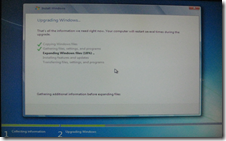 The instructions for how to do an in-place upgrade are set out below. I edited them to make them easier to follow from the instructions provided by Paul Thurrott on his SuperSite for Windows blog here. See similar instructions here (scroll down to the ‘How-To’ section).
The instructions for how to do an in-place upgrade are set out below. I edited them to make them easier to follow from the instructions provided by Paul Thurrott on his SuperSite for Windows blog here. See similar instructions here (scroll down to the ‘How-To’ section).
Despite Thurrott’s ivory-tower purity of not recommending users do in-place upgrades, I went ahead anyway. At worst, I could have rolled back to my prior Windows 7 beta image. Doing a fresh install is obviously the best practice. But anyone that takes even a cursory look at my ‘The Windows Apps I Use and How I Configure Them’ post can understand why I was loathe to do yet another clean install for just a release candidate. That said, I probably will do a clean install when the RTM version comes out this summer.
In the mean time, here are the instructions for how to do an in-place upgrade:
Continue reading “How to Upgrade to Windows 7 Release Candidate”

