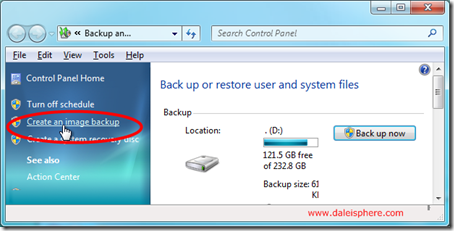The Daleisphere Command Center 🙂
In mid-February 2009, I made the unfortunate mistake or using a registry cleaner in hopes of tweaking even more performance out of my Windows 7 Beta (“Win7B”) setup. The net result – my ship was sunk!
All my data was backed up, of course, but it took me two months to gradually re-install and tweak ‘most’ of the dozens of apps I use to run my law practice, develop my websites, blog and otherwise run my world.
On the advice of my nephew Michael Kalistchuk, an IT consultant, I painstakingly documented the details of the applications I use and how I configure them. This post grew out of those notes.
It’s unlikely I’ll need these notes for recovery purposes because I have since used Windows 7’s built in image backup system to create a recovery image.
More likely, when the final version of Windows 7 is released, I’ll do a clean install (rather than install over my current install) requiring me to do all of this over again. These notes should dramatically decrease the time it will take to get my command center up and operational again.
Continue reading “The Windows Apps I Use and How I Configure Them”