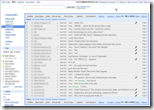Google Apps Sync (see video below) for Outlook is a Godsend!
Until recently I was using:
- iMap to sync email between Outlook, Google Apps Gmail and my iPhone/iPad;
- Google Calendar Sync to sync my calendar between Outlook and Gmail; and
- iTunes to sync contacts and calendar with my iPhone/iPad.
Until Google Apps Sync I had no way of syncing contacts between Outlook and Gmail. When iTunes version 9.1 crapped out and stopped syncing contacts and calendar with my iPhone (this was fixed in iTunes 9.2 by the way) I made the decision to pony up the $50 a year for Google Apps Premier which includes Google Apps Sync.
It was worth every penny. I am rid the sync hodge-podge described above. I now have an end-to end, email, calendar, contact sync solution across my PCs, Google Apps Gmail, my iPhone and my iPad.
The Problem – How to Sync Only Selected Contacts
I only want a relatively few current contacts synced from Outlook to Gmail, my iPhone and iPad – about 250 or so contacts. But, I have accumulated some 800 contacts including historic clients and colleagues from prior law firms, restaurants from when I lived in different cities, old friends I no longer keep in touch with and so on. I don’t want to lose these contacts but I also don’t want them cluttering up my Google Apps Gmail, iPhone or iPad contact lists.
While you can segregate contacts within different contact folders inside the Google Apps Sync account in Outlook, all contacts such segregated contacts continue to sync into the unified Gmail, iPhone and iPad contact lists – regardless of the contact folder structure you set up inside of Outlook.
Continue reading “How to Sync only Selected Outlook 2010 Contacts with Google Apps Sync”