Hell has officially frozen over. After 28 years of PC ownership, I purchased my first Apple computer yesterday – a mac mini.
I’d like to try my hand at developing iPhone Apps for the App Store. The SDK only works on the Apple platform (no SDK for you, PC developers). The big challenge for me won’t be the iPhone SDK so much as figuring out how to use a Mac. I’ve never spent more than a few frustrating minutes with the platform.
The Mac Mini Decision
Originally I was going to purchase an iMac hoping that I could use it in my growing array of PC monitors (ie: use its screen to switch back and forth between the iMac and just another screen in my array of PC screens). But, there’s no VGA, DVI or any other video input on the thing.
After an hour or so on the iPhone Developer site on my own and then another half hour with an Apple Store rep, we determined that the Mac Mini must be able to run the iPhone App SDK. Hence, as the cheapest way to go I decided that the Mac Mini was the best bet. After all, I have no intention to use the thing for anything other than Apple App development. And if it doesn’t meet my needs I have 14 days to return it.
I was a bit surprised that the Mac Mini doesn’t even come with a keyboard or a mouse. The Mac Mini was $649. The two extra peripherals were $49 each. And it cost me $99 fee to join the iPhone Developer Program. For $846 plus tax, I’m off.
What the Heck?
Like the legions of PC users that have switched to Mac’s before me, I’m lost in the Mac OS X interface. I’m going to have to find one of those re-education web sites to teach me how to use this thing because I really feel like I’m in a foreign land. [Update: This Switching from Windows section of the MyFirstMac.com website is pretty good. See also Tips for Making the Switch to Apple.]
After hours of OS X and application updates, I paid my $99 iPhone Developer Program entry fee and managed to download the gargantuan SDK (1.4 Gigs of code). I managed to install it. But, as of yet, I haven’t found where I installed it, nor figured out how to launch it or get its icon onto the task bar (or whatever that bar across the bottom is called. Ha!) dock [Update: figured it out]. I also figured out how to access my NAS, but haven’t found a way to add an icon to the NAS on my desktop. Can you put icon’s on a Mac desktop! 🙂 [Update: Yes. I figured that out too.]
I spent some time reading the SDK documentation online and watching a few SDK intro videos through iTunes. I also mapped out my first iPhone App on paper (more on that in a future post).
I’m running iTunes and Safari but there are no "Files, Edit, Help" etc. menus across the top of the Mac versions of these programs like there are on the PC versions. I don’t know how to configure these apps (there must be options/preferences settings somewhere). Then there’s these crazy buttons on the keyboard that I don’t know what they do. [Update: Found the "Files, Edit…" bar … There seems to be a universal bar across the top of OS X that changes depending on which app is highlighted]
The concept of child windows linked to mother windows is kind of freaky and unnecessary. I hate that there is nothing analogous to the task bar where I can just click on any running program/open window. I hate all those unused icons in the Dock. I’d rather they were tucked away in a Start menu with only the apps I’m currently using in the Dock.
And, despite the Mac mini seeing my Samsung printer shared on my network, there is no mac driver for it so I won’t be able to print from my Mac. Well, at least not yet.
But it is a sweet bit of kit. Very well thought out. After years of iPod use and being a recent iPhone and Apple TV convert, I can see why people love it so much. So far its been a fun ride – frustrating, but fun.
Next steps, download and install Firefox for the Mac (Safari is unusable as a mainstay browser). Then some Mac basics training, then onward to the SDK – when I figure out how to launch it that is 🙂
Given that the last two weeks of August are always the slowest, I’m hoping to have some quality time with just me and my Mac over the next few days.
[September 7, 2008 Update: Note: I ultimately traded up to an iMac for reasons set out in that post.]
[Update March 3, 2009: My primary reason for trading up to the iMac were the lack of dual monitor support and the small hard drive. The new Mac Minis that came out in the beginning of March 2009 now support dual monitor setups with a Mini DVI port and Mini DisplayPort on the back. The smallest hard drive has changed from 80 GB to 120 GB. With these changes it now makes the Mac Mini more suitable for iPhone development – especially if it is connected to a network for extended storage. Here are the full new Mac Mini specs.]


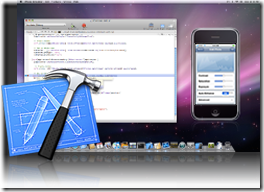
Even all the way back to Windows XP, I’m still baffled how people are able to come across viruses and whatnot so easily. Do people still open unknown e-mails, and click on links promising them free iPads or laptops, or click on links guaranteeing a buff body in 3 days with the help of a special pill?nnWindows 7 is even more fabulous than previous Windows versions. I like this article, as it perfectly addresses my research … the potential to buy a Mac Mini, solely for development interest and tinkering.nnCheers,nTrevor
Thanks Boaz … I’ve written at length about my development experiences here (see also the comments):rnrnhttps://www.daleisphere.com/iphone-app-development-where-to-start/rnrnI abandoned my app last January because I got stuck. But two weeks ago I got unstuck and am back at it in my spare time.rnrn…Dale
Hi Dale,rnrnReally liked your post. Reached it while searching for info about iPhone development on Mac mini.rnrnDid you end up mastering XCode/Cocoa and writing your app?rnMay I ask what your previous software devlopment experience was and how it impcated your experience with Xcode/Cocoa?rnrnThanks,rnrnBoazrnrn
Glad you are enjoying the blog.rnrnI haven’t had malware or virus problems for years. Using Vista x 64 and now Windows 7 x64 with their enhanced security pretty much solves those problems. I’m still a reluctant MAC user. It has its pluses but I’ll always be a dedicated PC user.
Ha! I feel your pain Rajbir! I’ve had my iMac for 6 months now and it still infuriates me! I can’t stand the universal menu bar!!! Especially when I am running apps on the left screen but I have to move my mouse all the way over to the right screen to access the menu bar. If there was just one thing about the Mac I would change – that would be it! nnAnother thing that drives me up the wall are all the shortcut changes. For example, I am so used to pressing ‘home’ and ‘end’ on a PC to jump to the beginning or end of a line. You can’t do that on a Mac. There is no easy ways to change the default system shortcuts either. I’m constantly glaring menacingly at my MAC when it just won’t/can’t work the way I’m used to. It takes me so much more time to do ANYTHING on the Mac than it does on the PC.nn…Dale
I’m looking to get a Mac Mini myself. I have an idea for an app so I wouldn’t mind learning how to make it. After spending 5434 hours learning the os first.
“I hate that there is nothing analogous to the task bar where I can just click on any running program/open window.”
As a fellow switcher with about an 18 month lead, I suggest checking out Expose (and maybe spaces) to help manage windows. Also, all open apps show up in the launcher across the bottom of the screen with a dot under them which you can click on to bring to the foreground. Minimized apps shows up on the right side of that bar and can be clicked to bring to the foreground, as well.
Related, you can remove any superfluous applications from the dock by dragging them onto the desktop – poof they’re gone. So it’s shortcuts for your frequent apps and also a task manager of sorts.
Something a little more Windows-like would be adding an Application “stack” to your dock – maybe with the preferences (right click) set to “list”
More efficiency tips – I frequently use Spotlight (magnifying glass, upper right) as an application launcher. The first few letters is usually enough to bring up what I need. If you want more power, many folks swear by Quicksilver.
Thank Dave … those were helpful tips.
While I appreciate what the Mac is, and it is a beautiful environment, 4 days in I can’t imagine switching to this platform. It’s a tool and an expansion but I suspect my primary enironment will always be the PC.
I’ve got a very long list of tips and ideas for swtichers – with lots of pictures. I’m hoping to write a detailed post on that at some point.
FYI, learning XCode, Cocoa, etc. and all the other tools necessary to create an iPhone App is proving much harder than I thought. If I ever get them down the program I want to create won’t take more than a day … but I’m not certain I’ll be able to pull it off as my summer free time is coming to an end. If I can’t, this Mac is going back.
We’ll see.
I'm looking to get a Mac Mini myself. I have an idea for an app so I wouldn't mind learning how to make it. After spending 5434 hours learning the os first.
Ha! I feel your pain Rajbir! I've had my iMac for 6 months now and it still infuriates me! I can't stand the universal menu bar!!! Especially when I am running apps on the left screen but I have to move my mouse all the way over to the right screen to access the menu bar. If there was just one thing about the Mac I would change – that would be it!
Another thing that drives me up the wall are all the shortcut changes. For example, I am so used to pressing 'home' and 'end' on a PC to jump to the beginning or end of a line. You can't do that on a Mac. There is no easy ways to change the default system shortcuts either. I'm constantly glaring menacingly at my MAC when it just won't/can't work the way I'm used to. It takes me so much more time to do ANYTHING on the Mac than it does on the PC.
…Dale
it has been fun reading your blog. i am also a proud user that switch to mac for almost a year now and to be honest, the biggest improvement i love over pc was the lack of popups and virus or malware.
Glad you are enjoying the blog.
I haven't had malware or virus problems for years. Using Vista x 64 and now Windows 7 x64 with their enhanced security pretty much solves those problems. I'm still a reluctant MAC user. It has its pluses but I'll always be a dedicated PC user.
Hi Dale,
Really liked your post. Reached it while searching for info about iPhone development on Mac mini.
Did you end up mastering XCode/Cocoa and writing your app?
May I ask what your previous software devlopment experience was and how it impcated your experience with Xcode/Cocoa?
Thanks,
Boaz
Thanks Boaz … I've written at length about my development experiences here (see also the comments):
https://www.daleisphere.com/iphone-app-developme…
I abandoned my app last January because I got stuck. But two weeks ago I got unstuck and am back at it in my spare time.
…Dale
Even all the way back to Windows XP, I'm still baffled how people are able to come across viruses and whatnot so easily. Do people still open unknown e-mails, and click on links promising them free iPads or laptops, or click on links guaranteeing a buff body in 3 days with the help of a special pill?
Windows 7 is even more fabulous than previous Windows versions. I like this article, as it perfectly addresses my research … the potential to buy a Mac Mini, solely for development interest and tinkering.
Cheers,
Trevor
Regrettably the average Jane & Joe isn’t terribly sophisticated. I am the IT guy for a large network of friends and family constantly figuring out new ways to get infected. The possibilities are endless. Needless to say I’m quietly coaxing them all to move up to Windows 7 as soon as possible. But before we go to far here, we’ll end up wtih a chorus of Mac fans telling us how if we all used Mac’s we wouldn’t have to worry about viruses! 🙂