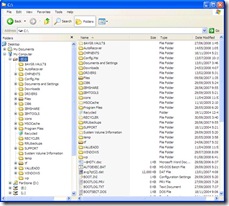
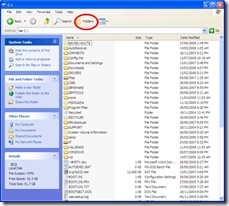
(click images for larger views)
From the launch of Windows XP in October of 2001 until two days ago I have been frustrated by the fact that, unlike every version of Windows, Windows Explorer could not be set to open in ‘folders view’ (pictured on the left above) by default. Instead the default view has been the wholly useless and very frustrating ‘common tasks view’ pictured on the right above. Fortunately Windows Explorer in Vista doesn’t saddle the user with the same issue.
I must have clicked on the “Folders” button (circled in red in the right picture above) many thousands of times over the last 7.5 years to get Windows Explorer to show me the directory tree in ‘folders view’ (the left pain in the left picture above). I had searched for a solution to this at least a dozen times in the intervening years. I finally found an easy solution.
The Solution
With Windows Explorer open in the toolbar:
- left click ‘Tools’
- left click ‘Folder Options…’
to open the ‘Folders Options’ windows depicted below.
In the ‘Folders Options’ window:
- left click on the ‘File Types’ tab
- left click on the ‘(NONE) Folder’ file type
- left click on the ‘Advanced’ button
all as pictured above, to open the ‘Edit File Type’ window depicted below.
In the ‘Edit File Type’ window:
- left click the ‘open’ action to select it
- left click the ‘Set Default’ button
- left click the ‘OK’ button
Voila! From now on, Windows Explorer will open in ‘Folder View’.
[Update: As others have pointed out in the comments below, selecting “explore” rather than “open” solves the problem for them. One or the other should work.]

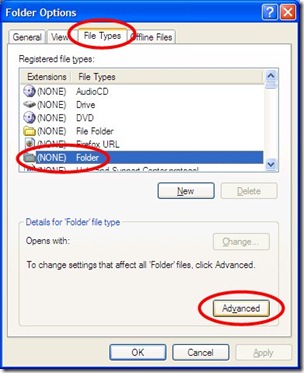
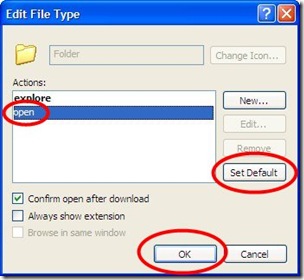
Dale,
Your my hero 🙂
I had exaclty the opposite problem, windows kept popping up when I disabled the FOLDERS button so I was forced to turn of the “FOLDERS” button and close the previous window.
Thanks for your article.
I have been searching for quite some time until I found your solution.
Good Grief.. Thank you so much for that. I had the opposite problem.. I hate the folder view and I couldn't make it stop defaulting; even after I kept unchecking it in the Explorer Bar setting.. This fix worked for me. Explore was set as default and so I set open to default and now I have back my beloved “Common Task View” LOL.. It worked and I'm thrilled , but there must be a registry fix too?? Now I can sleep!!
You are a Rock Star! I also have hit the 'folders' button a million times. This worked perfectly. I love you forever!
Francine
Chicago IL
Thanks much. One of the things I HATE about windows is that they do not seem to like you to customize the product. For instance favorites in the file dialog box. I really like being able to choose my own.
Once again thanks for the help. Explorer worked for me!
Rick
You are a Rock Star! I also have hit the ‘folders’ button a million times. This worked perfectly. I love you forever!rnFrancine rnChicago IL
Thanks much. One of the things I HATE about windows is that they do not seem to like you to customize the product. For instance favorites in the file dialog box. I really like being able to choose my own.rnOnce again thanks for the help. Explorer worked for me!rnRick
Thank you Dale! This comes in handy 3 years later!! Thanks.
Cool, but what the heck are you doing still using XP 🙂 !!!
Very cool indeed.u00a0 Thanks a million.u00a0 What I found when I set open to default it would work fine when opening Explorer on it’s own.u00a0 However, it would not work for shortcuts.u00a0 When I set the default to Explore… viola… works great.u00a0 Thanks again for this post!!!!