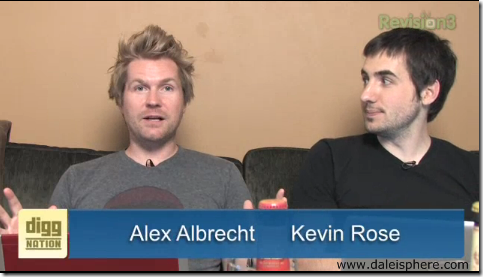
While listening to audio-only podcasts, iPhone users can press the ‘Sleep/Wake’ button to turn off the display, yet still continue listening to the podcast. iPhone users can also click the iPhone’s ‘Start’ button when listening to audio podcasts, use other iPhone apps, and continue listening to the podcast uninterrupted.
Not so with video podcasts. Clicking the ‘Sleep/Wake’ button, or clicking the iPhone’s start button shuts video podcasts off. The inability to just listen to video podcasts has been one of my primary complaints with the iPhone’s iPod functionality. See my other major complaints here and here.
Why Would Anyone Want to Just Listen to a Video Podcast?
All video podcasts are not created equal. Some video podcasts such as CO-OP, demand that the user ‘watch’ them to get the most out of them. Other podcasts , such as the ‘Cranky Geeks’, Geek Brief TV and Diggnation can usually be enjoyed without ever looking at the screen.
There are several reasons why one might wish to consume a video podcast with the visual element shut off:
- While Using other IPhone Apps: Since I can, and often do, use other iPhone/iTouch apps while listening to audio podcasts, I sometimes just want/need to just listen to video podcasts while using other apps. Why not?
- Increased battery life: Video playback consumes an enormous amount of battery charge. If you don’t need to watch the video to enjoy it, why waste the battery?
- Putting iPhone in Pocket: I often put my iPhone in my pocket while listening to podcasts. When the iPhone screen cannot be shut off, this becomes a bit clumsy. The act of putting it in my pocket (or taking it out) often results in unwanted screen clicks that can shut the podcast off, fast forward it, pause it etc.
- While Driving: Who needs the video on while driving?
Bottom Line: Hardly a day has gone by since I purchased my iPhone last August, when I didn’t wish I could turn off the screen and still listen to my video podcasts.
Turns out that there has been a way to do this all along. It took me 8 months before I stumbled upon this trick.
How Then, to Listen to Video Podcasts Without Watching
From day 1 I realized I could click the ‘Sleep/Wake’ button (depicted below) to shut off the screen while listening to an audio podcast.
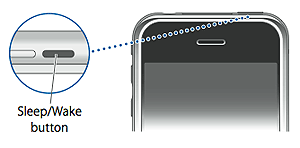 While in this state, the user can still press the earbud pause button (depicted below) to start/stop the audio podcast.
While in this state, the user can still press the earbud pause button (depicted below) to start/stop the audio podcast.
I later discovered that one can press the button on the earbuds at any time and the most recently listened to song/podcast etc. would start playing where I last left off – this without actually waking up the iPhone or needing to press the iPod icon.
Quite by accident, I discovered this week, that video podcasts will also wakeup, with the screen still turned off when you press the earbud button after putting the iPhone to sleep (with the Sleep/Wake button) during a video podcast.
More astonishingly, if you jump away from the video podcast by pressing the iPhone’s ‘Start’ button, you can press the earbud button to restart just the audio portion of the video podcast that just shut off – all while using your other iPhone apps.
It’s as simple as that!
Note: This only works while listening with the earbuds. You cannot, for example, listen to video podcasts with just the built-in iPhone speaker or when the earbuds are removed and you have the iPhone plugged into something else like an in-car auxiliary jack. So there is still room for improvement here.
[Update: Turns out this can, indeed be done without the earbuds. See Cassidy Napoli’s welcome comment below to learn how this is done.]
Note Re: Audio Version Alternatives
You might ask, if I don’t want to watch the video version of a podcast, why not subscribe to the audio-only version. The answer is three-fold:
- AppleTV Interoperability: I consume podcasts on both my iPhone and on AppleTV. I don’t want to have to subscribe to, and then have to manage, two subscriptions to a podcast.
- Sometimes I Watch: If I’m on a subway or eating at a restaurant, sometimes I want to watch the video podcast.
- No Audio-only Version: Sometimes there is no audio-only version of a video podcast.
Other Earbud Button Uses:
FYI, there are a number of other earbud button uses that many iPhone users are not aware of:
- Answering a phone call (press once to answer)
- Hang-up a phone call (press once again to hang-up)
- Forward call to voicemail (press and hold the button for a few seconds while the iPhone is ringing)
- Starting up an audio book where you left off without waking the iPhone (one click)
- Pause a song, movie, podcast, movie (click once)
- Jump from chapter to chapter in an audio book (double click)
- Jumping to the next song when listening to a playlist (double click)
- Jump to the prior song (triple click)


I love this feature!! I Use it with YouTube videos also!!! And if I don’t have the podcast you can stream it from iTunes and use these buttons to control it even if your not in iTunes
Wow! Been a long time since I spent time on TCF Cassidy. I used to post more there than anywhere else. But as my10 year old posts fell away into their archives, I became more motivated to move beyond strictly forum posts – hence this blog!rnrnAnyway, that’s much for that tip. I tested it and, indeed, it works! Super cool. Amazing! I spent all this time wishing this was possible than within a few days I discover all these tricks!rnrnNow if only there was a way delete podcasts from my iPhone (and have them delete in iTunes after the next sync) ;)rnrnCheers.
Hi Dale, Gonzotek from the TCF here.rnrnThere’s another way to restart playback of a video podcast while the iPhone is locked, for the same audio-only playback effect. Instead of using the earbud clicker, you can double-click the start button while the phone is locked to get a set of on-screen transport controls ( << || >> ) and volume slider. Doing it this way would let you start and stop the podcast without unlocking and also without needing the apple earbuds’ clicker (i.e. you can use it with the speaker or any set of headphones/car adapter/etc.)rnrnrnCheers, Cassidy
Hi Dale, Gonzotek from the TCF here.
There's another way to restart playback of a video podcast while the iPhone is locked, for the same audio-only playback effect. Instead of using the earbud clicker, you can double-click the start button while the phone is locked to get a set of on-screen transport controls ( << || >> ) and volume slider. Doing it this way would let you start and stop the podcast without unlocking and also without needing the apple earbuds' clicker (i.e. you can use it with the speaker or any set of headphones/car adapter/etc.)
Cheers, Cassidy
Wow! Been a long time since I spent time on TCF Cassidy. I used to post more there than anywhere else. But as my10 year old posts fell away into their archives, I became more motivated to move beyond strictly forum posts – hence this blog!
Anyway, that's much for that tip. I tested it and, indeed, it works! Super cool. Amazing! I spent all this time wishing this was possible than within a few days I discover all these tricks!
Now if only there was a way delete podcasts from my iPhone (and have them delete in iTunes after the next sync) 😉
Cheers.
very good article, thanks
I love this feature!! I Use it with YouTube videos also!!! And if I don't have the podcast you can stream it from iTunes and use these buttons to control it even if your not in iTunes
one usesful app is SayAgain, allowing to bookmark audio podcasts and audiobooks. look http://www.iphonesayagain.com/
Got it, now I can just listen to video podcast while doing other stuffs, I sol love this feature.