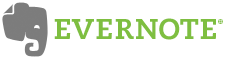 When I first purchased my Lenovo ThinkPad Tablet, several years ago, I dabbled with an earlier stand-alone version of Evernote. It presented a never-ending scratch-pad of sorts that I could write on with the tablet’s stylus. It was nice, even useful, but it didn’t supplant OneNote as my primary note-keeping software, until recently.
When I first purchased my Lenovo ThinkPad Tablet, several years ago, I dabbled with an earlier stand-alone version of Evernote. It presented a never-ending scratch-pad of sorts that I could write on with the tablet’s stylus. It was nice, even useful, but it didn’t supplant OneNote as my primary note-keeping software, until recently.
Evernote is the latest of several cloud-based service that I have been experimenting with. See my prior posts on Google Apps Gmail with iMap, xmarks (formerly Foxmarks) and Dropbox.
The new cloud-based Evernote blows both the old Evernote and OneNote out of the water.
Evernote Benefits
- It’s free. Free accounts permit up to 40 Megabytes of new notes to be added / synced per month. I haven’t come close to using my monthly capacity in the two months I’ve used it (I have used, perhaps 1/4 of that).
- More than Text Notes: With the free version you can keep text, photo, audio clip and handwritten notes (in my case, written with a stylus on my tablet laptop). You can also import PDF files into notes in the free version.
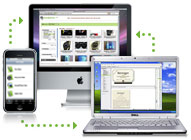 Multiplatform Syncing: These notes are continuously synced, accessible and editable across my three primary PCs (Thinkpad tablet, Dell XPS desktop and my iMac) and my iPhone.
Multiplatform Syncing: These notes are continuously synced, accessible and editable across my three primary PCs (Thinkpad tablet, Dell XPS desktop and my iMac) and my iPhone. - Accessible from the Cloud: I can access and edit these notes through my Evernote account in the cloud.
- Notes Backed Up: By virtue of its syncing across multiple platforms and a copy of all notes residing in the cloud, my notes are continuously backed-up across my systems and off-site.
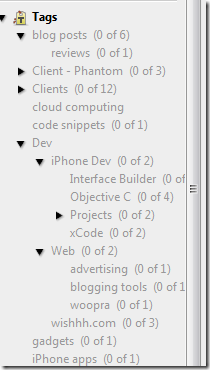 Tagging & Search: You can tag notes, structure the tags in a hierarchy (if you like – see the picture of part of my tag hierarchy on the right) and sort them how you chose. Or don’t. Instead, you can rely on its formidable search engine to find your notes. Either way, notes I wrote years ago (imported from OneNote) are as easy to find as notes I wrote yesterday.
Tagging & Search: You can tag notes, structure the tags in a hierarchy (if you like – see the picture of part of my tag hierarchy on the right) and sort them how you chose. Or don’t. Instead, you can rely on its formidable search engine to find your notes. Either way, notes I wrote years ago (imported from OneNote) are as easy to find as notes I wrote yesterday. - Indexes Text in Images: Surprisingly, Evernote can index text in images. If I take a picture of a bottle of wine, a business card, a plane ticket, or even hand written notes on my tablet, it will scan and index that text. That text then becomes searchable when looking for the note containing the image at a later date.
- Clip From Anywhere: Evernote adds toolbar icons in Firefox and IE that allow you to clip webpage contents, text, columns or images into a note. You can clip entire pages or just a few paragraphs. Additionally, pressing Print-Screen on a PC (Control-Command-C on the iMac ) fires up a screen ‘Clipper’ app that can grab a screen shot of any running app or the entire desktop (or portion thereof). You can cut and paste from any app on an iPhone into the Evernote app.
See this ‘What is Evernote’ page for more details on what it does.
Evernote Overview Demo
You can see a slew of other Evernote video demos here.
How I use Evernote
I keep notes on almost everything in Evernote – from gift ideas to car rental reservation numbers. You name it. Evernote keeps notes synched between all devices all the time. As a result, these notes can be created/edited on any device (PC, mobile, web), anywhere I am and can be searched and retrieved from any device, iPhone, Blackberry or Internet-connected computer, wherever I am.
Here are a few notable things I do with Evernote:
- Client Notes: Evernote is always running on at least one of my devices. When a client calls, I can click on ‘New Note’ and type (or on my tablet, hand write) notes during the call. I tag the note by client name and project name. Later, I can access all client notes by client name or a particular project by clicking on the appropriate tag. [Update: I am assessing whether I will use Evernote for client notes in light of the security concerns. To my mind, all notes should be encrypted on the Evernote website too – so that Evernote employees cannot access them.]
- Blog Post Notes: I have hundreds of ideas for blog posts. As and when I think of them I fire up Evernote on the most convenient device (iPhone, PC, IMac or tablet) and jot them down. I continue to add to notes from any other device as ideas hit me. When I’m ready, I pull up the notes and write the post. (I used Evernote to plan this post)
- Family PC Support Notes: I support family and friends with their PC problems. I keep critical notes (hardware specs, passwords, tech notes) for each family member and friend tagged by the name of the person. The next time I support them, I click on the associated tag and pull up my notes from previous support calls. If I’m at their home, I can pull the notes off the cloud from my Evernote.com account or access them on my i Phone.
- System Notes: Every time I purchase a new PC, I copy and paste the full hardware specs into a note. I refer back to these constantly as the years pass, particularly when I want to upgrade RAM, hard-drives etc.
- Personal Tech Notes: I keep a long list of personal tech notes for things I frequently forget. For example, how to program the TiVo remote when using two TiVo’s side by side. How to setup my Harmony remote, the IP addresses I assign to various devices on my network, and on and on.
- Passwords & Software Keys: I keep all software keys and important passwords in a password protected note.
- Finances: I keep all my bank account, insurance, credit card etc. information in a password protected note.
- Wine Tasting Notes: As you can see by clicking on my wine category, I sometimes write wine reviews on The Daleisphere (usually only for wines I recommend). I keep track of a greater number of wines by using the Evernote App on my iPhone. I click a picture of the bottle, tag the note, write a note and the note is accessible from all my systems for future reference. Pictures taken with the iPhone are even geocoded so that I can search for bottles of wine that I drank at a specific location (ie: a friends house or a restaurant). Slick!
- Software Development: I am a hobbyist web and iPhone App developer. I keep notes on development projects from code snippets, to Objective-C programming notes, to future development ideas. All tagged for quick access.
- To-Do Lists: What’s a note program without a to do list? I keep a constantly updated to-do list (several actually) – again, accessible from any device wherever I am.
Easy to Install
- Sign up for an Evernote account.
- Download the Evernote App to the devices you want to use it on.
- When installing, associate the app with your Evernote account (userid and password).
- Start taking notes.
It’s that easy. The Evernote iPhone app is available here.
Obeys my Cloud Computing Rules (Mostly)
As with Dropbox, Evernote obeys my cloud-computing rules. Namely (i) the service uses the cloud but my notes are never left only on the cloud – I am never left at Evernote’s mercy; (ii) I don’t have to pay someone to access my data; and (iii) I am not locked into their service. In the worst case scenario, if Evernote folds, my notes won’t be synced across my devices but my notes will still be accessible and reside on my PCs.
I do have security concerns, however, that limit my ability to use Evernote over unsecured networks – see below.
Free vs. Premium Versions of Evernote
Here is a table (clipped from the Evernote website using Evernote’s screen clipper tool) comparing the free and premium versions of Evernote (as of August 31, 2009):
As you can see, the biggest differences between the two are (i) the monthly upload allowance (I haven’t used more than 10 Megs in a month); (ii) lower security on the free version; and (iii) the ability to sync any file type with the premium version. The inability to sync any type of file (eg: Word documents) as part of a note isn’t critical to me. I use Dropbox for that.
This table sets out approximately how many notes of various types the monthly upload limits permit:
Evernote Oddities and Limitations:
- Timed Sync: Unlike Dropbox, Evernote does not attempt to sync between devices in real time. Rather, it syncs every so often. I have not found this to be a problem. You can, of course, force a sync at any time if you need one.
- Only Plain Text Editable on iPhone: If you want to edit notes on the iPhone, you’ll need to keep them in plain text only. Notes with bolding, bullets, underlying etc. are not editable on the iPhone. While this was initially a bummer, once I got used to the issue, I just make sure that notes I want to edit/update on the iPhone use plane text only.
- Can’t Import from Outlook 2003: Evernote can import your OneNote 2007 notes but can’t import from OneNote 2003 (the version I own). Workaround: Microsoft provides a free 60 day trial of OneNote 2007 that you can use to import notes from OneNote 2003. From there you can then import your OneNote notes into Evernote.
- No Tag AutoComplete on PC: When I tag a note on the iPhone, it will give me auto-complete options (ie: suggest tags from previously used tags) as I start typing the tag. This is handy and ensures tag spelling consistency. Oddly, this feature is not currently part of the PC version of the software.
- Can’t Tag a Fully Open Note: If you click on a note in the Evernote app, that note will open in a separate screen for full-screen editing. Strangely, you can’t add a tag when you open it this way. You can only add a tag when the note is within the never-ending note-pad view.
- Security Concerns: I am concerned about the lack of end-to-end SSL security when using the free version of Evernote (the premium version provides SSL encryption during transmission but neither service keeps the notes encrypted on the Evernote server):
– Evernote login credentials are encrypted when traversing the Internet.
– You can also selectively secure any particular note with a password – but this becomes a pain for routine notes.
– However, all other notes are transmitted ‘in the clear’ over the Internet – like email – when using the free version of Evernote. As a result, I do not personally use Evernote when using a public hotspot such as a wifi connection at a coffee shop.
– And, like Gmail or any third party email hoster, notes are not encrypted while on Evernote’s servers. Theoretically Evernote employees could access them.
– You can create a local notebook of notes that are not sync’d and, thereby kept private.
– I note that the iPhone data network is, theoretically, secure so using Evernote on an iPhone should not create security issues on the transmission side.
– When accessing your Evernote account online be sure to include the ‘s’ after ‘http’ in the https//www.evernote.com URL to ensure an SSL connection when viewing/editing your notes online.
– For more Evernote security details, read this ‘How Secure is Evernote’ post in their knowledgebase.
See also:
- Using Free to Turn a Profit (New York Times article on Evernote)
- How I use Evernote (The Cranking Widgets Blog)
- How Evernote is Pulling My Life Together (Michael Schechter)
- Evernote for Mac, iPhone to make managing information overload easy (AppleInsider)

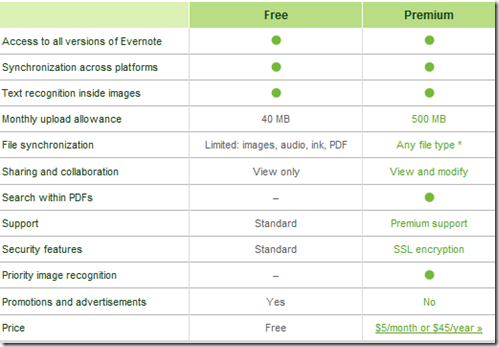
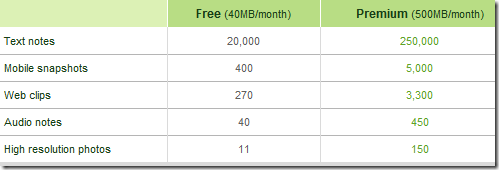
Comments are closed.